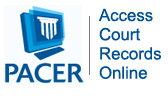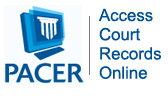E-Filing in ACMS
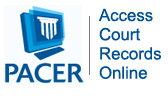
SYSTEM DOWNTIME: CM/ECF and ACMS may be be unavailable from midnight until 9:00 AM Pacific Time every Saturday for system maintenance.
As of May 1, 2021, the court has processed all new petitions for review in immigration cases through the court’s new Appellate Case Management System (ACMS). Additional case types have been added since then and, by October 1, 2023, all new cases will be opened in ACMS. New cases submitted in CM/ECF on or before the effective start date for that case type in ACMS will be processed via CM/ECF unless the Court directs otherwise.
The Administrative Order regarding ACMS provides additional information.
For attorneys, electronic case filing in the ACMS system is mandatory. See Administrative Order Regarding Appellate Case Management System, as adopted December 15, 2021, updated June 30, 2023; Ninth Cir. R. 25-5.
Pro se litigants are encouraged, but not required, to register for electronic case filing and use the ACMS system. More information about pro se filing can be found here under the question “How do I file documents in the Ninth Circuit?”
For more information about CM/ECF, see E-Filing in CM/ECF.
- Logging In to File
- Equipment Needed to File
- Documentation and Training
- Frequently Asked Questions
- Known Issues
- Help
Logging In to File
You log into ACMS using your PACER credentials. If you are already registered to file in the U.S. Court of Appeals for the Ninth Circuit, then no further action is needed to file in ACMS. Proceed to the 9th Circuit Court of Appeals E-Filer Portal and log in.
If you are not registered to e-file in the U.S. Court of Appeals for the Ninth Circuit, follow the instructions in the PACER Registration Wizard.
Equipment Needed to File in ACMS
- Browser. ACMS has been successfully using Microsoft Edge, Chrome, Firefox and Safari as representative browsers. Browsers available from Opera Software (Opera), and AOL are not officially supported.
The Court does not recommend using Microsoft Internet Explorer for ACMS.
- Email Account. The size of your email account must be sufficient to receive NDAs. This may exceed the size allocated for free email accounts. In general, an account with storage space of at least 100 megabytes is sufficient.
You must ensure that the spam filter operation on the network and computer receiving the email are set to allow notices from "acms at ca9 dot fedcourts dot us". Ideally, you want to allow email messages from the ca9.uscourts.gov domain to ensure that you will see messages sent to you by our help desk staff.
- Word Processing Software. You can use any word processing software that will allow you to convert text documents to searchable PDF.
Documentation and Training
Immigration Petitions for Review
- Submitting an Immigration Petition for Review
- Entering an Appearance for Petitioner in an Immigration Petition
- Entering an Appearance for Respondent in an Immigration Petition
- Filing a Streamlined Request to Extend Time to Submit a Brief in an Immigration Petition
- Submitting the Petitioner Opening Brief in an Immigration Petition
- Submitting the Respondent Answering Brief in an Immigration Petition
- Submitting the Petitioner Reply Brief in an Immigration Petition
Processing Appeals and Submitting Pleadings in ACMS
- Open Zoom Session for October 1 2023 Rollout Passcode: dVVj^N8T
- Full length training/demo about criminal appeals
- Full length training/demo about civil appeals Password !5dZ?9!Z
- Short tutorial on Submitting Pleadings in ACMS appeals
Applications for Permission to File a Second or Successive Habeas Corpus Petition/Motion (SOS Applications)
Submit a request for in-person training using this form
Frequently Asked Questions
- I want to enter my appearance. How do I do that?
Follow the instructions in Entering an Appearance for Petitioner in an Immigration Petition or Entering an Appearance for Respondent in an Immigration Petition.
The Clerk's office will complete the steps required to enter you as an attorney and authorized filer in the case. When this work is completed, you will receive a Notice of Docket Activity confirming your entry. At that point, you can view case details in the ACMS portal and you can file pleadings in the case through ACMS. You must be an authorized ACMS user with a valid Ninth Circuit PACER login and password to file a notice of appearance.
- How do I view documents in a case?
If you are a case participant, you can click on the Document links in the notice of docket activity you receive for each filing. After using your free look to access documents, you can view documents in a case by logging in to PACER.
There are no links to documents in the Case Details page in the ACMS portal.
Known Issues
- If you do not see the navigation bar that lets you file a notice of appearance and submit a new petition, enlarge the browser window.
Help
If you have a question about ACMS and you cannot find the answer on the Court's or PACER's websites, submit your question here. You can expect a reply from the Court during the Court's business hours, from 8:30 AM to 5:00 PM Pacific Time.
Last Update: 14 March 2022